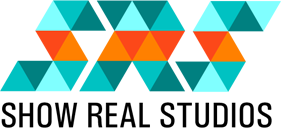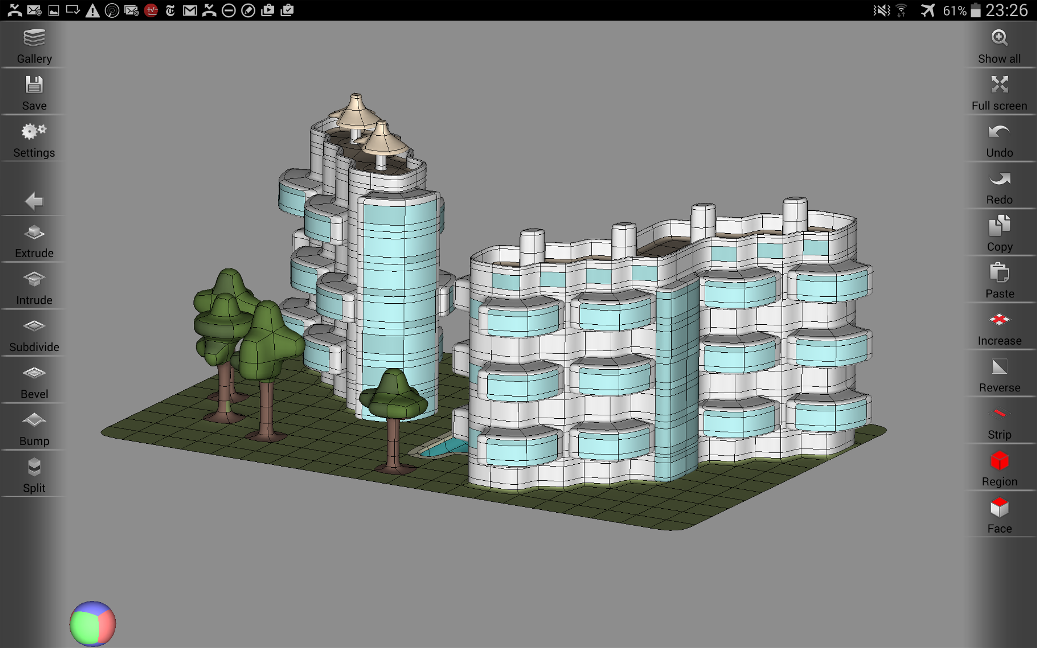
Welcome to SDF, the first productive Soft edge 3D Design tool for mobile devices. SDF is fun using, offers quick results and impressive output quality of 3D printable objects in the palm of your hands.
Design your first 3D printed hairbrush while sitting in the train on your smartphone or tablet. Invent new furniture by forming them out of a single start object.
Industrial Designers
and Engineers get quick results for their design needs. SDF has proven itself
in the automotive, aerospace and the design industry. There is a broad spectrum
of use for SDF especially with 3D printing in mind. Game developers use the
Soft Edge approach to form stunning game objects and characters. In Future Versions,
SDF will support special export features for reduced complexity in different formats.
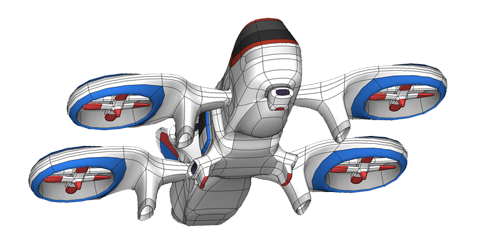
The Softedge technology solves one of the biggest problems for designers, as the technology takes care that edges are smooth which creates ergonomic and realistic designs.
SDF is designed for rapid prototyping, concept art and recreation applications. Its toolset is simplified and easy understandable for beginners and allow first results within a short time.
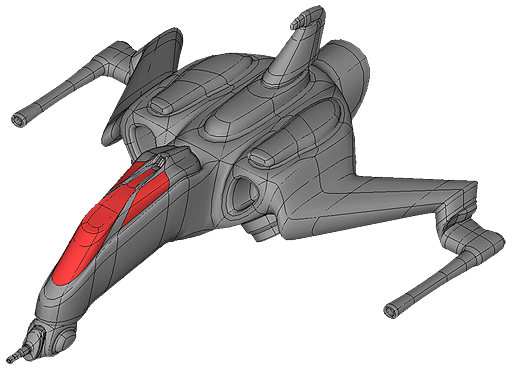
SDF is based on the control grid technique, this means, that you work on a reference form that later will be converted into a Mesh during export, this means a resolution and complexity independent design approach and guarantees always high quality model output. This technology is predestined for mobile devices and guarantees high polygon objects without the memory limitations.

SDF supports Tablets and Smartphones on Android and IOS.
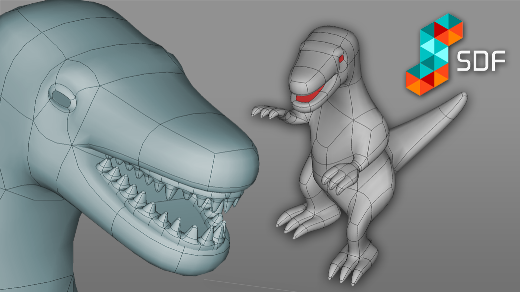
SDF is Suitable for Game Design and Technical applications....
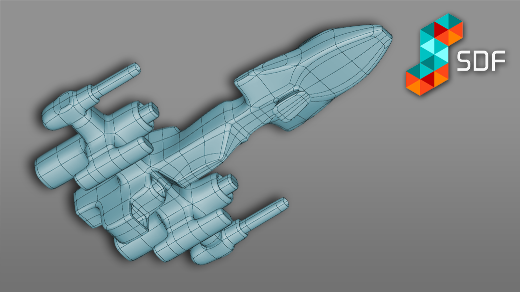
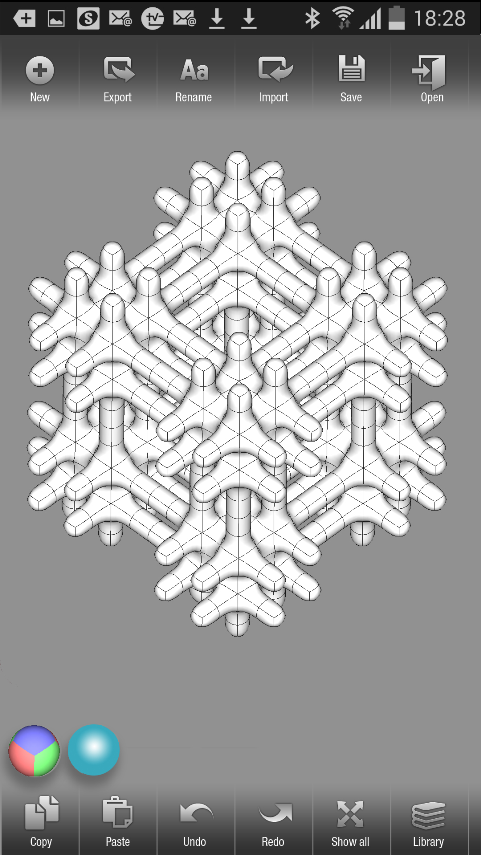
Modelling functions (Excerpt):
Extrude
Is one of the most important features, it extrudes all selected edges. SDF understands connected faces and extrudes them accordingly. Select multiple faces and extrude them at once to create interesting effects.
Intrude
Allows creating “holes” and works opposite to Extrude.
Subdivide
This is a key function in SDF; subdivide faces to create more complexity. Subdivide is very intelligent and automatically adjusts the orientation of selected faces for further accurate extrusion or intrusion steps.
Bevel & Bump
Are creating simple bumps and pits, use subdivide on a face to make bump more accurate and prevent the function from affecting sounding faces. Bevel and Bump are predestined for organic effects on a mesh.
Split
Can increase resolution in the object and is another tool for subdivision. It is also useful to bring additional modifiable faces into a model. The more you increase the complexity with Split, the sharper and edges will appear.
Bridge
Connects two selected faces with each other and creates the connecting mesh. Take care that the selected faces are well aligned towards each other in order to get proper connecting geometry. Use subdivide and Split to increase the details and quality in longer “bridges”.
Merge
Combines two Edges with each other to close holes with Geometry. Works with selected Edges not faces. Use Edge selection mode.
Delete
Deletes all selected elements of a Mesh. Hint: If you have to select a larger portion of geometry for delete select those you do not want to delete and then use “inverse selection” to delete the unwanted geometry.
How to transform a model:
Move
Move command can move any selected element, either a face, edge or vertex and is one of the key forming methods in SDF, as it addresses multiple selections and responds without limitations. Use Move also to stretch or shorten Geometry by selecting one-half of the geometry.
Rotate
Either rotating a whole object or a bunch of selected faces, Rotate in SDF does more than simple rotations. Use Rotate also on single faces or selected edges to tilt the angle and create bevel effects. If more geometry is selected the rotate command will rotate around the centre of all selected objects.
Scale
You can scale on different Axis and use this method to form the Mesh. If more than one element is, selected scale will work towards the centre between those objects. Use scale therefore also to change the distance between two opposing elements at once or to bevel or stretch geometry by selecting certain corresponding faces.